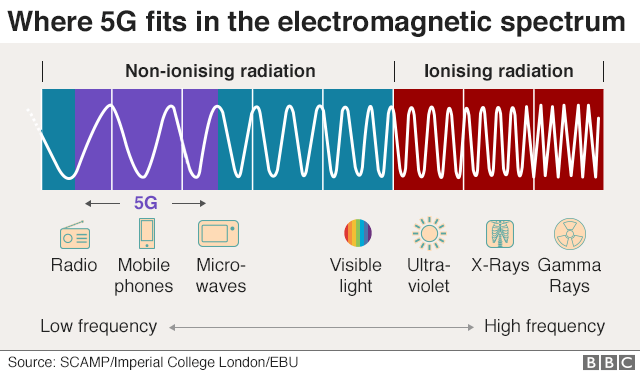5G networks are declared as an amazing technology that can allow us to use different options of ultra high speed connection. The biggest 5G network in the world is located in China, where people can feel the 5G effect in summer 2020. But a lot of problems were uncovered after such massive testing. One of the most disappointing things is the low coverage range: cellular carriers were forced to set up much more cellular towers to cover the stated range. Nowadays, the 5th generation network is much more expensive than 4G. And for the majority of users, who do not require ultra-fast connection with a low ping rate, such an overpayment is completely unnecessary.
Technology is at a low start
History remembers a lot of examples when a genius discovered something innovative and hard-to-imagine, but this thing attracted no attention because such mechanism or technology had no usage that time. And the real appreciation for this invention came only in 100-200 years when the scientists decided that invented-but-forgotten thing may be capable of solving the unsolvable problem they met.
Nowadays, time flows much faster, and things that were considered pointless 5 years ago may be declared as new generation technology these days and then spread in the mass market. As an example – Tesla: there were a lot of people who thought that Musk is a halfwit and his company will fail.
5G is hard to compare with Tesla – first uses completely new technology, while electric cars were produced even in the previous century. But it has several common signs with Tesla’s way: 5th generation networks can also amaze its possible functions, but these days it has too many problems to assume that it is ready for the mass market. Let’s discover which 5G effects can be extremely useful and make this technology so attractive for investors.
5G and IoT
The Internet of Things (IoT) develops amazingly. Many more devices for smart houses/offices appear year-to-year, big companies like Xiaomi and Apple, creating a closed IoT ecosystem for their devices. And it is easy to create such a network at home or in a small office – the connection speed of Wi-Fi/LTE is enough to provide a sustainable operating of IoT. But when we talk about hotels, offices of large companies, or home systems with big Internet traffic consumption, mentioned ways of Internet connection are not enough. 5G solves this problem, providing the connection speed up to 10 times faster than present methods. After the 5G implementation, the Internet of Things will get an enormous popularity boost.
5G and virtual reality (VR)
Virtual reality content services are struggling to develop because of low connection speed. And we are talking about live streaming services, which require a stable and fast Internet connection. Adventure games through VR are exciting. However, they are hard to play in multiplayer mode: significant ping and unsatisfactory connection speed, crops can have fun on quarantine. Greenland VR tours through the island are trendy, but many people who tried this awesome tour noted that the lag between the command and action is considerable. The main 5G implementation effect allows users to have slightly above zero pings, so their in-game actions feel live and real.
Network of new era and cloud services
Cloud computing and cloud gaming, in particular, are two sectors that are waiting for 5G networks implementation with the same impatience as man is waiting for a taxi on a rainy day. And while such cloud gaming services as Google Stadia can operate with the current Internet speed rate, cloud computing is barely able to show the full potential with an average connection speed of about 100 Mbps. Computer manufacturers are making prognoses about a new model of personal computer usage. Just imagine: you are purchasing only the monitor, which has a 5G chip, keyboard, and mouse, then connecting to the cloud computing service and choosing the fitting computer parameters – CPU/GPU/RAM amount, as well as the operating system. Then, you can use your PC as usual, with the only difference that all computing will be performed on the server. Isn’t that amazing?
Fears and gossips around 5G
People showed a completely different reaction on 5G appearance. Someone was happy to see that such a progressive technology is available for the public, but a massive number of people seriously think that 5G can harm their health; a small group of people stated that the coronavirus pandemic is caused by 5G towers. But such people have completely forgotten about the Wi-Fi, 3G/4G, radio- and television waves, which cause no fears or disputes. 5G is as safe as any other type of radio waves1, and even more : nowadays 5G waves have an extremely low penetrating power, so it’s very easy to “hide” from “harmful” 5G inside of any building.
- BBC explained the 5G harmlessness